Server / Server / Mailhog setting
MailHog Setting
-
STEPS
1. Download MailHog
1 https://github.com/mailhog/MailHog/releases/latest . For 64 bit windows look for MailHog_windows_amd64.exe and for 32 bit MailHog_windows_386.exe
2 run the mailhog.exe
3 Open http://localhost:8025/ in your browser.
2. Update PHP configuration
Open php.ini and search for mail function. Set SMTP=127.0.0.1 and smtp_port=1025 in php.ini file.
[mail function] ; For Win32 only. ; http://php.net/smtp SMTP=127.0.0.1 ; http://php.net/smtp-port smtp_port=1025 3. Update sendmail configuration
Open senmail.ini from C:\xampp\sendmail\ directory and put smtp_server=127.0.0.1 and smtp_port=1025.
[sendmail] smtp_server=127.0.0.1 smtp_port=1025 4. Sending email using php
$to = 'recipients@email-address.com'; $subject = 'Hello from XAMPP!'; $message = 'This is a Mailhog test'; $headers = "From: your@email-address.com\r\n"; if (mail($to, $subject, $message, $headers)) { echo "SUCCESS"; } else { echo "ERROR"; } Do followings before executing the php file
1. mailhog.exe should be live
2. Open http://localhost:8025/ in your browser.When you run the file you will receive an email in the MailHog inbox.
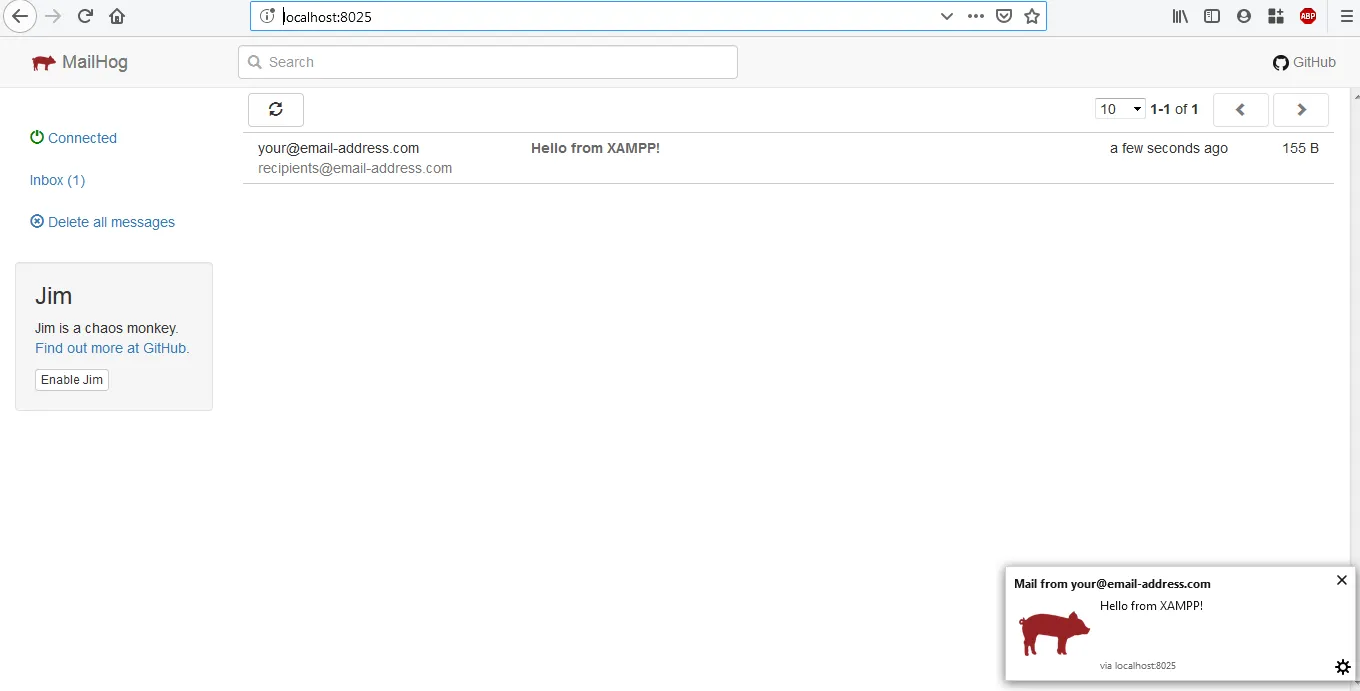
 MANVIA BLOG
MANVIA BLOG